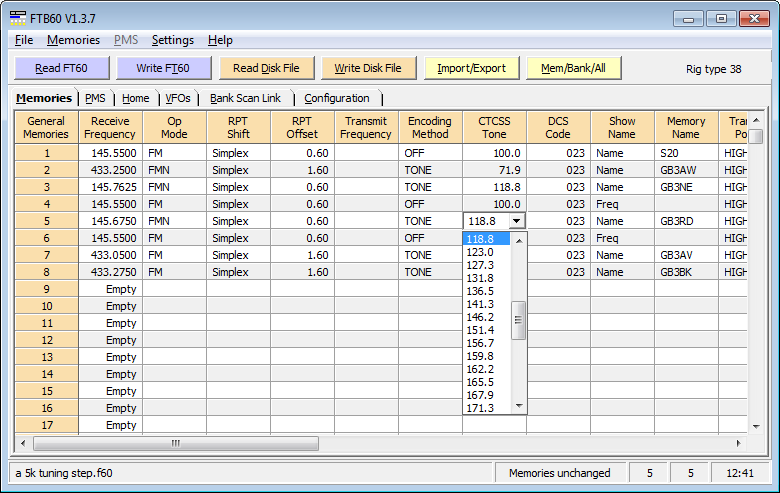NOTE: This website is a static copy that has been archived on KK4NDE's website June 12, 2021 with the permission of G4HFQ to preserve the content before his site is shut down.
Modifying memories
Contents
- Index
- Previous
- Next
Modifying memories
Overview
The clone memory image read from the transceiver includes far more than just the main memories. Because the program uses the radio's Clone function to upload changes to the memories it is necessary to acquire an up-to-date image otherwise you will find other settings may be changed back to an earlier state.
The recommended sequence of events is:-
a) make a backup image of the receiver using the 'Read FT60' button
b) make changes as detailed below
c) perform a restore of the amended image to the receiver
Making Changes
Display the memories by clicking on the Memories tab. Each of the cells in an occupied row can be edited in-place.
a) use the mouse or cursor (arrow) keys to select a cell to change.
b) either double-click the cell or press function key F2 to switch to edit mode.
c) type your change or, for mode or step, select from the options in the drop-down box, then press Return or Enter.
A single cell in the Memories grid can be copied and pasted into another non-Empty row using the keyboard sequence CTRL+C to copy the current cell followed by SHIFT+INSERT then ENTER to paste into another cell in the same column.
If you have a block of cells to fill with the same information then select the cells and then use the 'Fill selection downwards' command (shortcut CTRL+D). This copies the information from the topmost selected cell into all of the selected cells below. The selected cells may span more than one column. If you have one or more Empty rows then those cells are ignored in the fill process.
The following screen image shows the CTCSS tone being changed using the drop-down list of values.
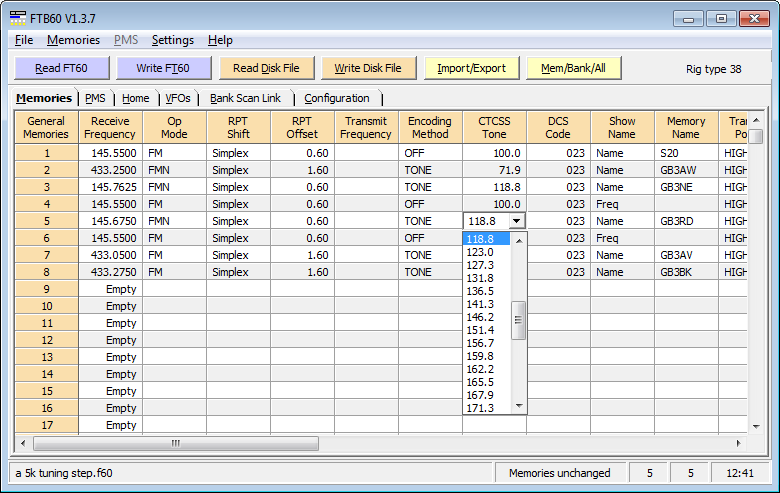
The Memory Description column
The radio itself does not hold any of the information you enter in the Memory Description column. When you save a memory image to disk the program writes the memory descriptions to a separate file with the characters dsc added to the end of the filename. When you later read the memory image from disk the information you entered in the Memory Description column is automatically read along with the main memory information file.
When you read a memory image from the radio the Memory Description column will be empty. However, you can add the memory description information from another disk file. After reading from the radio has completed click the Read Disk File button; change the 'Files of type' drop-down in the Open dialog box to 'Description Files' and choose an appropriate filename.
NOTE: This website is a static copy that has been archived on KK4NDE's website June 12, 2021 with the permission of G4HFQ to preserve the content before his site is shut down.