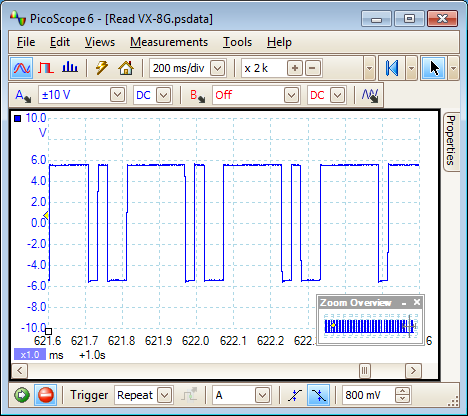NOTE: This website is a static copy that has been archived on KK4NDE's website June 12, 2021 with the permission of G4HFQ to preserve the content before his site is shut down.
Connection to the radio
Contents
- Index
- Previous
- Next
Connection to the radio
Cables
The radio is connected to the computer using a serial cable. The Yaesu cable is the CT-143 which has a 2.5mm stereo plug at one end to connect to the radio and a 9-pin DB9 at the PC end. Tip is Radio to PC, ring is PC to radio and sleeve is GND.
RT Systems also make a cable - the USB-82. FTBVX8G will work with it but you need to have installed their customised drivers first. Use the Settings menu, 'FTDI cable Detector' command and follow the on-screen instructions to set up for using the cable (picture at the end of this page).
The radio uses standard RS232 serial communications NOT TTL as many other Yaesu radios. Here is a snapshot of receiving data from the VX-8G - note that the polarity is Plus and Minus:
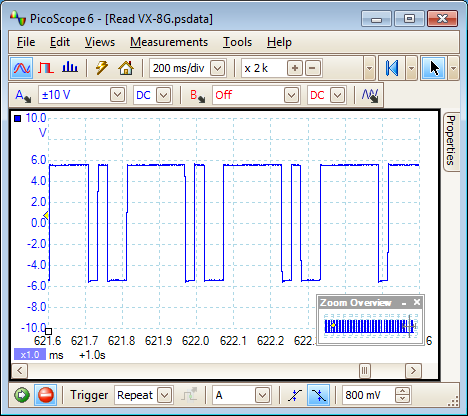
In the back of the APRS manual there is a CT-143 cable diagram showing the pinout of the 2.5mm stereo plug on the radio end and a 9-pin d-sub serial connector on the PC end which will plug into to either the computer's serial port or a USB/serial adapter. No level conversion circuit is required - this is a simple wire-to-wire cable connection. If you already have a USB/serial adapter then this is a cheap way to get connected.
If you can't find a 2.5mm stereo plug that fits in the recess of the radio then try using a 3.5mm to 2.5mm stereo adapter. This one below worked fine after using a pencil sharpener to reduce the diameter of the body near the plug end:

Below is a cable made from an audio extension lead that already had a 2.5mm plug on it. The 9-pin serial plug came from a serial mouse. The stereo plug body needed reducing with a pencil sharpener so that it fitted the recessed socket of the VX-8G

COM port connection
Selection of Com port number is done using the Settings menu. The program will remember the selection you make for the next time you run.
There are two commands available - 'COM port Detector' and a pop-out called 'COM Port'. If you are certain about your COM port number then it is quickest to use the 'COM Port' pop-out. Otherwise use the 'COM port Detector' command. The following screen shows the result of detecting a Com port:
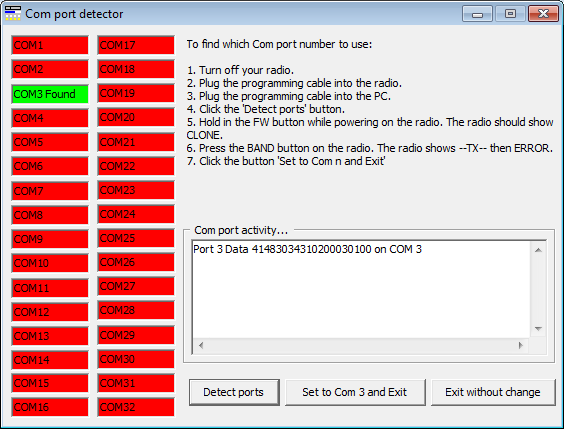
Follow the on-screen instructions to detect and set the COM port for your programming cable. Be aware that each USB socket on your PC will be allocated a different COM port number, so you may need to use this screen again if you change your usual socket. You may not see your COM port if you are running a PDA hotsync program that has acquired all of the COM ports. Stop the hotsync program and try again.
FTDI D2XX connection method
Selection of which FTDI device to use is done using the FTDI cable Detector command on the Settings menu. Use this screen to set up for using an RT Systems cable as well as other cables based on the FTDI chipset.
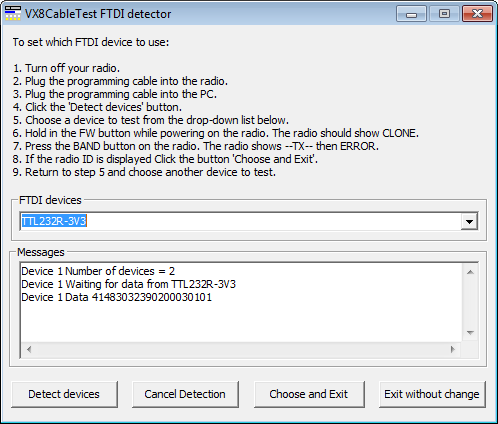
Follow the instructions on the form to choose which device to use.
NOTE: This website is a static copy that has been archived on KK4NDE's website June 12, 2021 with the permission of G4HFQ to preserve the content before his site is shut down.