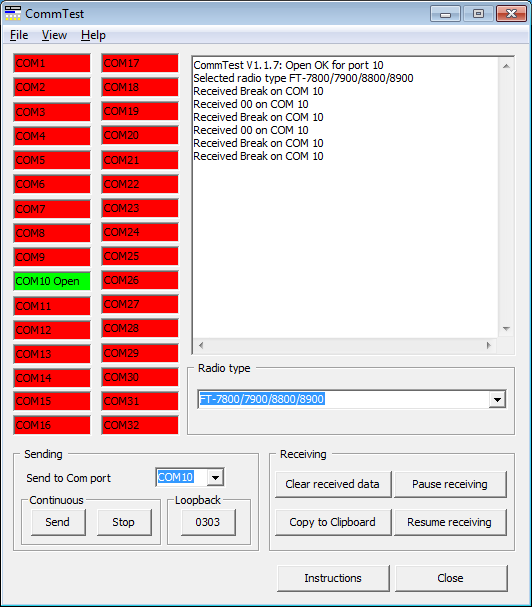NOTE: This website is a static copy that has been archived on KK4NDE's website June 12, 2021 with the permission of G4HFQ to preserve the content before his site is shut down.
I cannot get the rig to talk to the computer
Contents
- Index
- Previous
- Next
I cannot get the radio to talk to the computer
The most likely problem areas are
1) the COM port clone speed setting for the radio is not the same as the computer's COM port speed. (FT-847 only). Check Menu item 94 in the radio for the Clone speed. You can have 9600 or 57600 baud.
2) the COM port number is not correct. The program CommTest (see below) is available on the website to help with diagnosing which Com port you are connected to and whether the radio can talk to the PC.
3) FT-857, FT-857D, FT-897, FT-897D using rear CAT socket) the function of the CAT/Linear/Tuner socket is not set to CAT. Use menu item 020 to change the setting to CAT.
4) FT-857, FT-857D, FT-897, FT-897D using rear CAT socket) the function of the Mic socket is set to CAT. Use menu item 059 to change the setting to NOR or RMT.
5) FT-857, FT-857D, FT-897, FT-897D you are using a programming cable that connects to the Mic socket. The radio can only be programmed using a cable that connects to the 8 pin mini-din socket at the rear of the unit.
6) FT-857, FT-857D, FT-897, FT-897D your programming cable is of a type that is powered from the serial port. Change the radio definition so that DTR=Y and RTS=Y are shown.
7) there is a cabling problem between the radio and computer. See here for cable types for each radio. For the FT-847 make sure you have pins 2 and 3 'crossed'.
8) the cable is not fully pushed home into the socket - new cables can initially be a tight fit. Be sure to check for bent pins or pins that have been pushed into the body of the plug due to incorrect orientation before insertion into the socket.
9) you are using a cable designed for the FT-7800/8800/8900 range of mobile transceiver (it has a 6-pin mini-din) and have plugged it into the Packet socket. The correct cable for radios that use a mini-din has 8 pins and must be plugged into the CAT/Linear socket.
10) there is a timing related problem when reading the radio that only arises on some USB and PCMCIA serial connections. Check to see that the option to 'Use alternative read method' is ticked in the Options menu of the initial screen.
11) there is a fault in FTBasicMMO. Please contact the author if the program has problems communicating with the radio.
12) an unlikely problem is that the radio requires a CPU reset to sort out some oddity that has lodged itself in its memory. This is a last resort procedure - do not use it without first contacting the author unless you don't mind losing all of your radios settings and memories.
13) Discovered in October 2020: The program does not successfully read the very early versions of the FT-847 that do not have two way serial communications for CAT control.
Using CommTest
CommTest is a free program to help with checking communication between the radio and the PC. It is available on the Download page of the author's web site. This screenshot shows the communication from a radio after power on and then off. In this instance Com 10 is present on the PC. Note that the last messages show that the radio is connected to Com 10. This is an image of testing a UK model FT-818ND. The Com port that shows traffic when you power the radio on/off is the one to specify in the program.
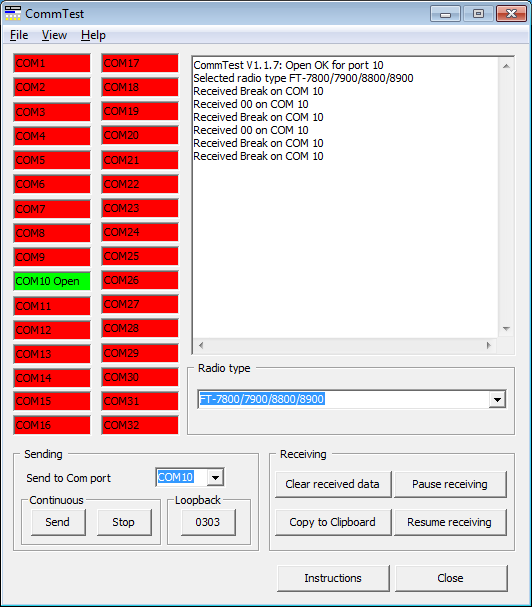
USB attached devices
If your PC does not have a serial port then you can either use a USB to serial adapter and connect a 9-pin programming cable, or use a programming cable that directly plugs into a USB socket.
Be aware that these USB to serial adapters and programming cables that plug directly into a USB port may be assigned a different Com port number by the operating system for each USB socket that you plug into. You might have to change the Com port number in the program if you use a different USB socket otherwise you will get an error when trying to read/write the radio.
To determine the correct Com port number do the following:
1. with the USB cable/adapter NOT plugged into the PC run CommTest and take note of the ports that are shown in green.
2. stop CommTest, plug in the USB cable/adapter and run CommTest again. The extra port shown in green is the port that has been assigned to the cable. Use this port number in the program. If no extra port is shown then you probably need to install drivers for the USB cable/adapter.
An alternative way to determine the port number is to plug the USB cable/adapter into the PC and then use the Windows Device Manager. Look at the section Ports (COM and LPT) to see if your device is listed. If it is not listed look for any other entry in the list of devices with a yellow question mark (?) next to it showing as an unknown device. Remove the cable and see if the unknown device disappears. If it does then you need to install drivers for it to be recognised by the operating system.
Alternative read method
If you are having problems reading you can try changing the alternative read method option on the Settings menu.
NOTE: This website is a static copy that has been archived on KK4NDE's website June 12, 2021 with the permission of G4HFQ to preserve the content before his site is shut down.