NOTE: This website is a static copy that has been archived on KK4NDE's website June 12, 2021 with the permission of G4HFQ to preserve the content before his site is shut down.
Connection to the radio
Contents
- Index
- Previous
- Next
Connection to the radio
Using a micro SD card instead of a programming cable
If you are using a micro SD card to transfer the radio's BACKUP.dat image from and to the PC then you need to choose the command 'Use an SD card instead of a programming cable' which is on the Settings menu. When the command shows as ticked the blue Read Radio and Write Radio buttons at the top left of the screen change to Read SD card and Write SD card.
Using a programming cable
Unlike the FT1DR/E, which comes with either a Yaesu SCU-18 or SCU-19 programming cable, the FT2DR/E is supplied with a standard USB2 to mini-USB cable. At the time of writing there is no USB driver available to enable the radio to connect to a PC using this cable.
Yaesu SCU-18 or SCU-19 USB cables can be used. If you can not find your CD containing the USB driver for the cable then download it from the Yaesu web site (in the files section of the FT1DR/E or FT2DR/E handheld products section). The CT-169 9 pin serial cable can also be used.
RT Systems have a USB-68 cable that works and is much cheaper than the Yaesu cables.
COM port connection
Selection of the Com port number is done using the Settings menu. The program will remember the selection you make for the next time you run.
There are two commands available - 'COM port Detector' and a pop-out called 'COM Port'. If you are certain about your COM port number then it is quickest to use the 'COM Port' pop-out. Otherwise use the 'COM port Detector' command. The following screen shows the result of detecting a Com port:
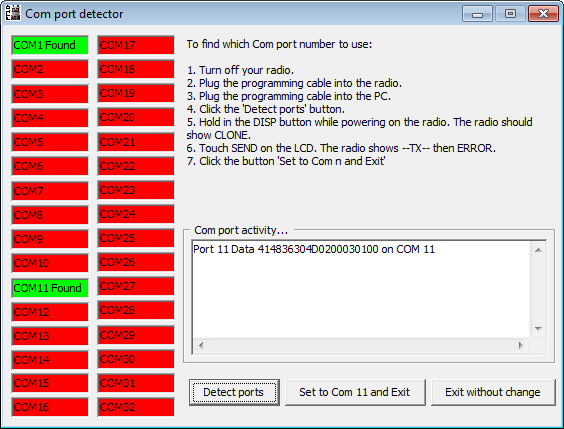
Follow the on-screen instructions to detect and set the COM port for your programming cable. Be aware that each USB socket on your PC might be allocated a different COM port number, so you may need to use this screen again if you change your usual socket. You may not see your COM port if you are running a PDA hotsync program that has acquired all of the COM ports. Stop the hotsync program and try again.
NOTE: This website is a static copy that has been archived on KK4NDE's website June 12, 2021 with the permission of G4HFQ to preserve the content before his site is shut down.