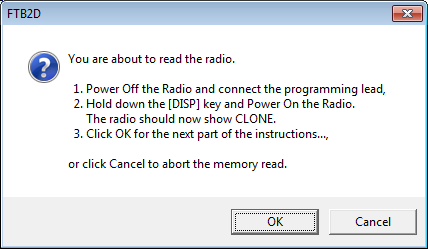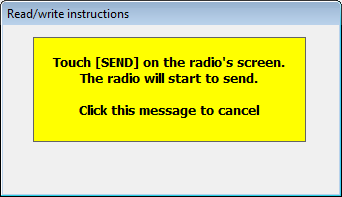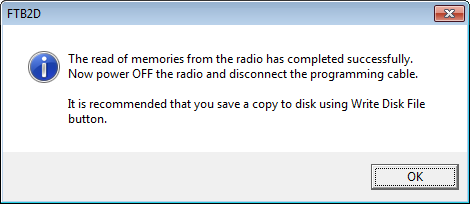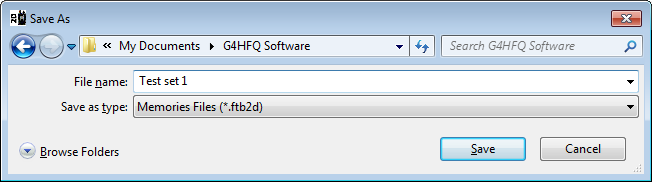NOTE: This website is a static copy that has been archived on KK4NDE's website June 12, 2021 with the permission of G4HFQ to preserve the content before his site is shut down.
Reading the radio with a programming cable
Contents
- Index
Reading the radio with a programming cable
If you have not yet set the Com port number then do so as detailed in the topic Program Settings.
If the blue Read button at the top left of the screen shows Read SD Card then open the Settings menu and click on the command 'Use an SD card instead of a programming cable. The button should then show Read Radio and the tick to the left of the command should be cleared.
Click the 'Read Radio' button. The program will switch to the Memories tab if it is not already being displayed. The following screen is shown:
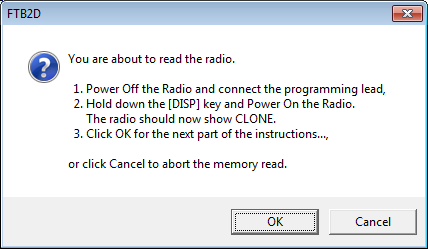
Perform the steps specified in the message and then click OK.
The following screen is shown
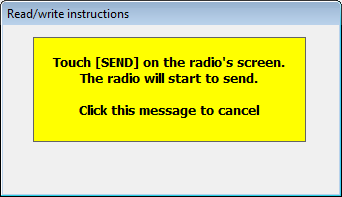
Press the Band button on the radio, or click the yellow message box to cancel the read.
After pressing the Band button the screen changes to:

Wait for the process to complete or click the yellow message box to cancel the read.
When completed successfully the following message is shown:
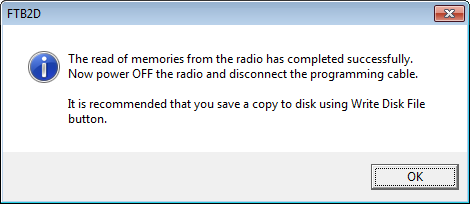
Click OK. The screen should now display the memory contents.
Power off, then power on the radio.
To save to disk click the Write Disk File button. The following Save As dialog box should be shown.
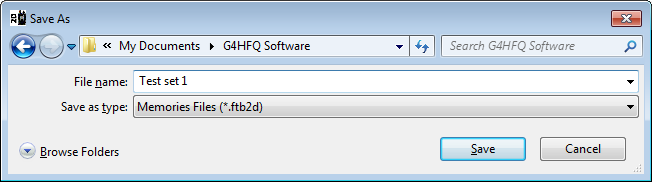
Assign a file name and save in the normal Windows manner.
NOTE: This website is a static copy that has been archived on KK4NDE's website June 12, 2021 with the permission of G4HFQ to preserve the content before his site is shut down.