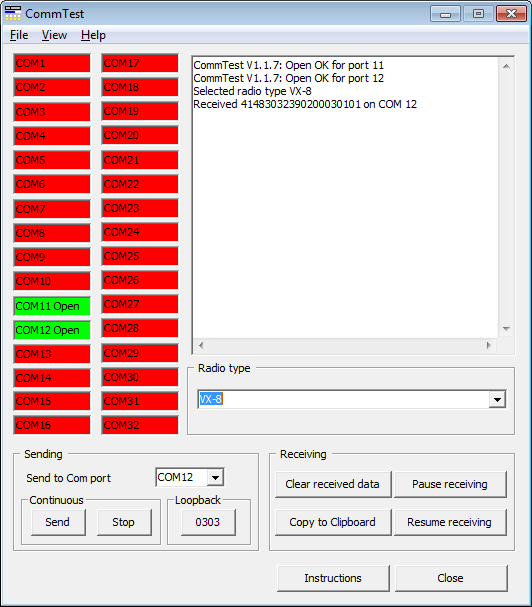NOTE: This website is a static copy that has been archived on KK4NDE's website June 12, 2021 with the permission of G4HFQ to preserve the content before his site is shut down.
I cannot get the radio to talk to the computer
Contents
- Index
- Previous
- Next
I cannot get the radio to talk to the computer
The most likely problem areas are
1) the COM port number is not correct. See below for using CommTest to determine the correct Com port number and here for changing the COM port setup.
2) there is a cabling problem between the receiver and computer. See here for cable type.
3) An unlikely problem is that the transceiver requires a reset to sort out some oddity that has lodged itself in its memory.
Using CommTest
CommTest is a free program to help with checking communication between the radio and the PC. It is available on the Download page of the author's web site. This screenshot shows the communication from a radio after power on. In this instance Com 11 and Com 12 are present on the PC. Note that the last message shows that the radio is connected to Com 12. The FT-60 sends 50 when it is powered on and 00 when it is powered off. The Com port that shows traffic when you power the radio on/off is the one to specify in the program.
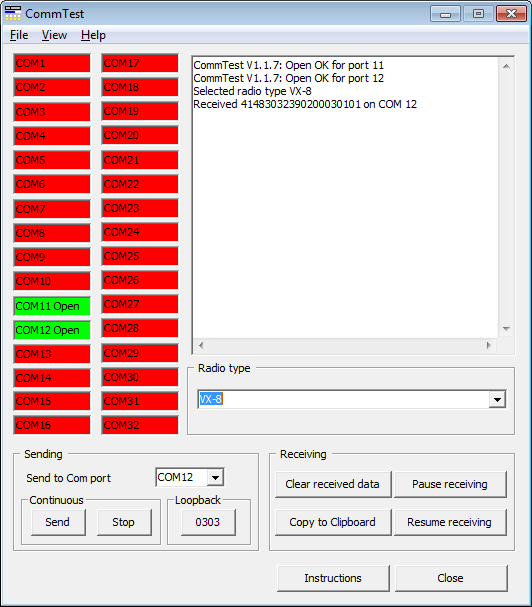
USB attached devices
If your PC does not have a serial port then you can either use a USB to serial adapter and connect a 9-pin programming cable, or use a programming cable that directly plugs into a USB socket.
Be aware that these USB to serial adapters and programming cables that plug directly into a USB port will be assigned a different Com port number by the operating system for each USB socket that you plug into. You will have to change the Com port number in the program if you use a different USB socket otherwise you will get an error when trying to read/write the radio.
To determine the correct Com port number use the 'COM port Detect' command on the Settings menu. If this does not appear to work then do the following:
1. with the USB cable/adapter NOT plugged into the PC run CommTest and take note of the ports that are shown in green.
2. stop CommTest, plug in the USB cable/adapter and run CommTest again. The extra port shown in green is the port that has been assigned to the cable. Use this port number in the program. If no extra port is shown then you probably need to install drivers for the USB cable/adapter.
An alternative way to determine the port number is to plug the USB cable/adapter into the PC and then use the Windows Device Manager. Look at the section Ports (COM and LPT) to see if your device is listed. If it is not listed look for any other entry in the list of devices with a yellow question mark (?) next to it showing as an unknown device. Remove the cable and see if the unknown device disappears. If it does then you need to install drivers for it to be recognised by the operating system.
Serial ports
Occasionally you will find that the serial port you are using does not comply with the RS232 spec regarding voltage levels. This is most likely to be found with laptop computers. Whether this is an issue for you depends on the level converter you are using, and whether or not you are attempting to power the converter from the serial port.
Using a 10K resistor across the meter leads to provide a load, check the voltage between pin 3 (TX) and the casing of the comm port connector. You should have at least -7V (negative with respect to the casing). If you don't use the loading resistor the voltage should be at least -8V.
If your serial port does not pass the above test and you do have problems communicating with the radio then you can try using a USB/serial port adapter. But still do the voltage test because not all adapters are equal.
Alternative read method and Read delay time
If you experience difficulties with reading from the radio you can try changing the alternative read method on the Settings menu or varying the read delay time. The read delay time is the period of milliseconds the program waits between checking for input from the radio. The values you can choose are 25, 35 and 45; the default is 35. Both commands are found in the Settings menu.
NOTE: This website is a static copy that has been archived on KK4NDE's website June 12, 2021 with the permission of G4HFQ to preserve the content before his site is shut down.