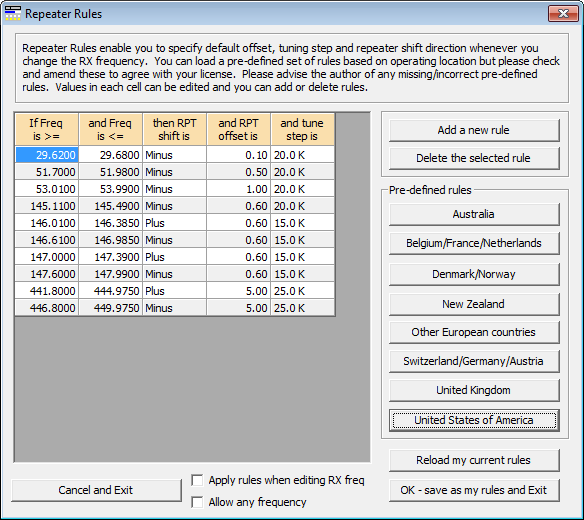NOTE: This website is a static copy that has been archived on KK4NDE's website June 12, 2021 with the permission of G4HFQ to preserve the content before his site is shut down.
Repeater Rules
Contents
- Index
- Previous
- Next
Repeater Rules
Description
Repeater rules enable you to save time when entering details of a repeater. When the feature is enabled the program will automatically enter the repeater shift direction, shift amount and tuning step when you enter a receive frequency that falls within the ranges that you specify.
If you subsequently change the RX frequency of a memory to a value that is not within your specified repeater ranges then the program changes the shift direction to Simplex if it was Plus or Minus. A shift of Split is left alone to permit unusual repeater offsets.
Repeater rules are global to all of the FTB programs i.e. you only need to define them once and all other programs will use the same rules. A tick appears to the left of the Define repeater rules command if the rules are active.
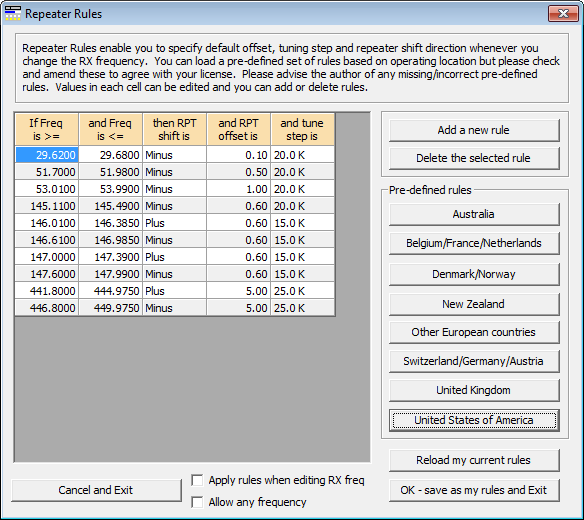
Enabling/disabling the feature
To enable the repeater rules feature choose the Define repeater rules... command from the Settings menu to show the Repeater Rules window. Tick or un-tick the checkbox 'Apply rules when editing RX freq' and click the OK button.
Defining and editing the rules
A set of repeater rules can initially be chosen by clicking one of the pre-defined rules buttons. This loads the grid with a set of rules appropriate to the region. The pre-defined rules have been been built using the best information available at the time and may not be in accordance with your local licensing regulations. Please advise the author of any gross inaccuracies or missing band rules.
The frequencies in columns 1 and 2 represent the lower and upper channels of a given range; not the allocated band edges which will be lower or higher to account for channel bandwidth.
Rules are automatically arranged in ascending sequence of the first column. Re-sorting is done whenever the first frequency is edited.
Add a new rule by clicking the 'Add a new rule' button. A starter set of values is added at the end of the list for you to edit.
Delete an existing rule by clicking on it then clicking the 'Delete the selected rule' button.
When you click the OK button your customised rules get saved. These are automatically loaded each time you start the program. You can re-load them in the Repeater Rules window by clicking the 'Reload my current rules' button.
To quit the rules window without overwriting what you previously had defined click the 'Cancel and exit' button.
NOTE: This website is a static copy that has been archived on KK4NDE's website June 12, 2021 with the permission of G4HFQ to preserve the content before his site is shut down.