This facility does not change the recipient radio's type. It can only force the clone image to be a match for the recipient radio.
If the required type is not available in the drop-down list then please contact the author.
Initial Screen
The initial start-up screen is shown below. Before you can make any entries in the grid you must first load a memory image into the program. This can be done either by using the Read FT60 button to read from your radio, or by using the Read Disk File button to read a previously saved memory image file from disk.
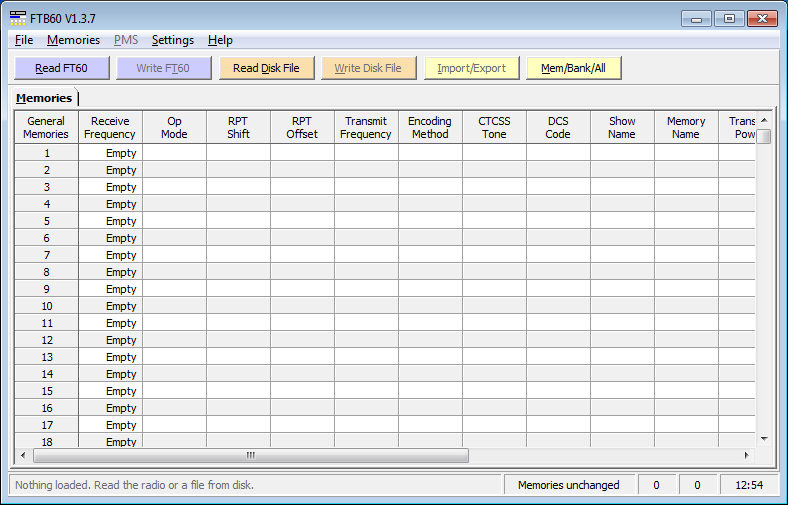
At the top part of the screen a number of buttons are shown.
Read FT60 read the memories/settings
Write FT60 write the currently shown memories/settings to the FT-60
Read Disk File read previously saved memories/settings
Write Disk File save the currently shown memories/settings to disk
Import/Export Import/Export memory definitions using an external CSV file.
Mem/Bank/All switch viewing between Memories, Banks or both
A Status Bar is at the bottom of the screen. If you have loaded a file from disk then its name is shown in the status bar on the left, and the message on the right tells you if you have made any changes to the memories shown in the grid.
Column Descriptions
General Memories Memory number
Receive Frequency Receive frequency in MHz - typed number
Op Mode Operating mode - drop-down selection
RPT Shift Repeater shift - drop-down selection. For split frequency operation choose Split.
RPT Offset Repeater offset in MHz - typed number
Transmit Frequency Transmit frequency in MHz - typed number. Only entered if Op Mode is Split.
Encoding Method CTCSS/DCS encoding method - drop-down list
CTCSS Tone CTCSS tone - drop-down list
DCS Code DCS code - drop-down list
Show Name Whether to show the Name or Freq of a memory - drop-down list
Memory Name Memory name - maximum of 6 typed characters
Transmit Power Transmit power - drop-down list
Scan Skip Whether the memory channel is to be skipped during scanning (Skip) or whether the memory channel is Preferential (Pref), or whether the memory channel is not specially flagged (Off) - drop-down list.
Tuning Step Tuning step - drop-down list
Clk Shift Whether the clock shift feature is On or Off - drop-down list
Memory Description A description of the memory. This field is not stored in the radio. This field can also contain page formatting commands - see the section on Printing on how to control page skipping and section headings.
Bank 1-n Indicators of whether or not the memory is present in a bank. Any non-blank character will be entered as an X to indicate the memory is in the bank. Entering and clearing the X indicators can be done using the keyboard or by highlighting a block of cells to be changed and using the commands Memories/Fill with Bank selected X's, or Memories/Empty of Bank selected X's (shortcuts CTRL+B and CTRL+E)